Yeah, I know, kind of a boring topic... {yawn}. But it IS an important one if you have a blog,
so please keep reading. ;)
I started up my blog in the Spring of 2008, and happily
uploaded whenever and whatever I wanted to.
Up until around January of 2012, that is.
Apparently I hit my maximum allowable storage space with Blogger. I learned about this important tidbit of info when I went to
simply upload a photo onto my blog, and an error came up saying I had used up all of my allowable
storage space and it kindly informed me that I now had to buy additional storage space.
What??? I did not
know there was such a thing on a ‘free’ blog, but yes folks, there is.
I first tried deleting unneccessary photos and resizing already
uploaded photos on my blog. That didn’t
free up ANY space – it seems that once it is used up, it is not coming back...lol. (Edited to add: this has worked for some people, but it didn't work for me. Try this first before paying for additional storage space.)So then I tried doing the whole internet search on the topic. I asked questions in different forums... it seemed like I was the only person in the world that this had happened to. How is that possible? No one could offer me any help, and I never did find anyone out in cyber space that this had happened to. (Of course it has happened to others, I just couldn't seem to find those people when I needed them/their help.)
So there I was, forced to buy extra Google storage space. Really, it is not a huge expense at 1 year for $5
USD for 20GB, but it is an annual fee that I didn’t know I would be having to pay to be able to continue to use
my free blog. As soon as I had signed up and paid for my
additional space, I was then able to upload those necessary photos onto my blog. There was no waiting period, so I was happy
with that.
Anyways, lesson learned. This is what I NOW do... I resize all of my photos
before I upload them onto my blog. In my
desperate search for answers, I learned that as long as your photos are at a maximum size of 800
pixels, they will not count towards your storage space on Blogger. So there is the answer. The tricky part is knowing to ask the question... ha!How does one resize their photos to a max of 800 pixels, you ask?
Well, for you visual leaners (like myself), here’s a photo of
where/how I Resize my photos in PicMonkey.com :
So there you have it.
You, like I was, are probably not aware of your maximum allowable storage space on your blog. But if you are not resizing your photos,
this will happen to you. ;)
(Edited to add: Someone left a comment for me to go into Picassa and delete unused photos in there to free up space. I checked Picassa through Google, and I only have 37 photos stored in there, most of them recent and already resized. So you could also check Picassaweb.google.com first to see if you can free up some space in there. This is fun, and I'm now getting some good advice!)I've had a question come up after posting, that I thought I should answer here:
Great question, Katy! This is where you can check your storage space, just be logged into your blog first... Google Accounts
Since I am now resizing all of my photos, this is what my account shows: "You are using 0 GB out of 20 GB(0%) of your storage." :D
And if you are needing to purchase more storage space, please read this, as there have been some big pricing changes since I did my upgrade: Google Storage Plans
I hope you found this tip helpful.
I will continue to add tips to my Blog Tips page, as time
allows.
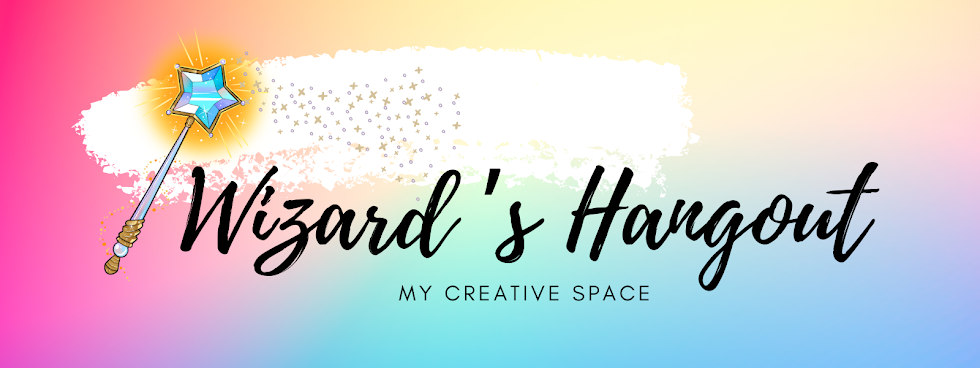


Thanks so much Vicki! I knew about the storage but I didn't know this "right" question. In fact I have been worrying how I would know when storage is used up. I'll explore the way to resize my photos before uploading. Your tip is much appreciated! :)
ReplyDeleteThank you for this post! Very clearly explained and useful.
ReplyDeleteYour photos are stored in Picasa.Go there (press Picasa in google's search engine after being assigned to google with your google account). Enter your blogger album and delete all those pictures you uploaded but eventually did not use. In this way you'll gain some more space.
ReplyDeletethank you!! I have appreciated your tutorials on getting better pictures:-)
ReplyDeletehttp://teachdanz.blogspot.com
thanks for sharing this
ReplyDeleteHad NO IDEA! Thank you. I've only been blogging for a couple years, so I might be able to avoid using up all my "free" space thanks to your very helpful tip!!
ReplyDeleteI can't believe how timely this info is for me. I was just beginning to research how to resize my pictures for my blog since I heard this could happen a few days ago. My blog is new so this wouldn't be an issue for me for quite some time, but now I can avoid having a problem altogether. Thank you so much for sharing this invaluable information!
ReplyDeleteThanks for sharing ... I'll pass this along!
ReplyDeleteEver since you posted about this back in January - I've been editing my photos to 800 pixels! This was such helpful advice - thanks, Vicki!
ReplyDeleteThanks, Vicki! Do you know how I check how much space I've used already and how much I have left?
ReplyDeleteWOW! Great info to know. Thanks Vicky this is extremely helpful.
ReplyDeleteoh wow. Good to know, thanks for sharing
ReplyDeleteThis happened to me TODAY! One of my blog readers directed me to your post! I already do resize my photos, but my top number is typically 1000. I will be changing that to 800 from now on!! Thanks so much for the info!! :)
ReplyDeleteGREAT article! Thanks for bringing it to our attention.
ReplyDeleteThank you for a very informative post! I had no idea this could happen.
ReplyDeleteThank You for taking the time to explain ... I just had this happen today and I was directed right to your blog by a fellow CTMH sister. I'm frustrated to have pay for my "free" blog too, no matter how small the amount. hmmmmmmm ... it looks pretty much a brick wall.
ReplyDeleteOh my goodness! I did not realize this! THANK YOU so much for letting everyone know about this and how to get around it too :)
ReplyDeleteThank you so much for your information about storage. This is a great idea.
ReplyDeleteWow! I didn't realize but thanks to you I NOW know that I'm at 8%. I'll be downsizing my photos from now on!
ReplyDeleteHi Vicki, I've been exploring your blog...LOVE IT!! You're full of great information & ideas! Just wanted to thank you for this re-sizing information. So nice of you to pass this along!
ReplyDeleteAloha, Cheryl