Let's discuss the topic of taking a "good" blog photo... shall we?
This is a topic that continually comes up.
I thought I should re-visit how I take my photos, and how I edit them for my blog, as I've changed some of the things I do since the last time I posted on this topic.
Since the last time I posted info on how I do it, I have since switched up my home-made light box to just a couple of very inexpensive sheets of white poster board.
(another idea would be to use a white science-fair type of display board)
And instead of diffusing the light through white tissue on my old home-made light box, I now just have my two lights shining more directly onto my project.
Edited to add: Here's a helpful link I found through Pinterest on how to make a fold up light box from 3 sheets of white foam board.
Here's a couple of unedited (but resized) photos of what my set-up currently looks like, and note that it holds a two-page 12x12 layout:
Now you can clearly see that the photo needs to be edited.
I have also changed my editing ways over the last little while. I used to use Photobucket, but changed to Picnik, which recently closed. So now I use PicMonkey.com and love it. It's free... and very easy to use, which is super important to me.
I also should note that I take several photos, then just pick the best, and delete the rest. ;)
Below is an unedited photo of a card I created recently (well not completely unedited, as I've resized it - I'll explain later why I resize all of my photos that I put on my blog).
I will show you step-by-step how I will edit this photo with PicMonkey.
(Please keep in mind that I don't really know anything about photo editing or even taking photos... this is just me sharing with you how I do it, with my very lack of knowledge. I don't claim to know it all... or even the best way how to do this... lol)
(Also note that every photo seems to have different "needs". Sometimes you just really need to play with the editing to get it to look good.)
So this is the unedited photo I will use for the editing part of the tutorial, taken the same way as the two page layout shown above.
Not so great, right?
Okay, so I then upload it to PicMonkey for editing.
Under Basic Edits, I will Crop it.
Then I will Rotate it slightly.
(I couldn't capture an image of the grid that pops up while you are rotating your photo, so I don't have a picture of that.)
Next I will adjust the Exposure.
I adjusted the Brightness and Highlights until it was really very washed out, but then pulled some color back in with the Shadows.
Now, I can clearly see that the yellow is not very true to the color of the actual card.
So I'm going to adjust the Colors slightly to warm up that yellow a bit.
Next, I will Sharpen the image:
(you will notice the sharpness better when working in the program, than what's showing in this photo)
Now I would suggest that you Resize your photo, if you are wanting to put it on your blog.
I learned the hard way that Blogger has a maximum allowable upload space, and once that space is used up, you have to then buy more space. I don't like to have to pay anything for a "free" blog. ;)
So I am sharing what I learned with you.
I learned that you can upload photos up to 800 pixels, which will not use up any of your allowable storage space with Blogger.
So I now resize all of my photos for my blog to a maximum of 800 pixels.
(this photo of the card below, for example, has been resized to 800 x 682)
Now, the last thing I like to do to my photos is add Text.
Click on the P, which likely stands for PicMonkey, but it is actually the Text tab.
Now you can type in whatever text you would like.
(This is where I add my name and my blog address to my photos.)
You can choose your preferred text color, font, size, ect.
Then just click on Save at the bottom to save the edited photo to your computer.
Now you can upload your edited photo onto your blog...
What do you think?
I likely looks timely and maybe even a little overwhelming...
but it really doesn't take all that long and it is pretty easy.
And look at the huge difference between the photo I started with and the ending photo.
Wow!
Need I say more???
heehee
So, I now expect to see even prettier pictures of all your gorgeous projects, all over blogland... ha! ;)
Happy creating! :)
Psst... hey, don't be shy... let me know if you found this helpful... :)
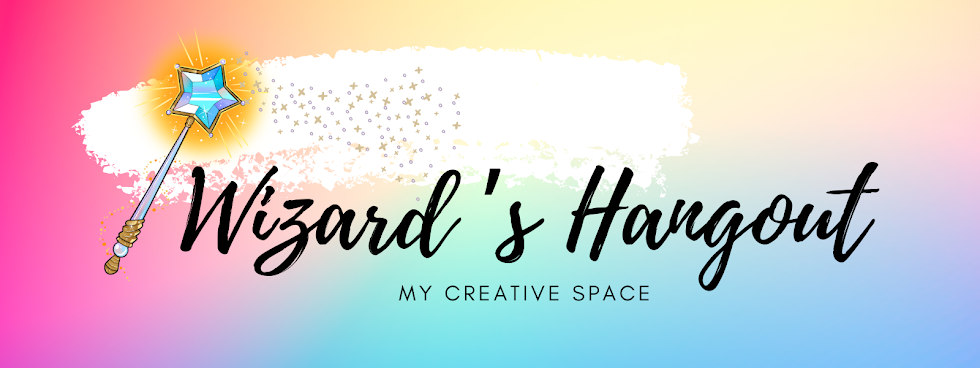












47 comments:
Thank you so much for showing everyone step-by-step how to do this. Now I can have better pictures on my blog. You're the best!
Thank you for this post Vicki. I have always loved the way your photos look on your blog.
Thanks for the post! It was very helpful.
Yes, it was very helpful! Thanks for sharing - I'm new to PicMonkey and am loving it - didn't think about using for blog pics though! Thanks again for sharing.
Jenn
Thanks so much, I was getting frustrated everytime i take pics for my blog. I will be trying this!
thank you, thank you, thank you!! this is VERY helpful and I am going to bookmark this:-) and pin it too!
http://teachdanz.blogspot.com
Vickie you are so generous in sharing all of your great artwork and now your blogging tips! Just wanted to say thank you and know that it is really appreciated!
Sandee
What a great post! You make it so easy to follow and I am already loving PicMonkey after just a short time checking it out. You are my idol.
Thank you so much for sharing this Vicki! I always seem to have bad lighting at the time of day that I'm able to take photos. I've purchased a light box in the past, but it must not have been a very good one. I can't wait to try your technique, it looks very easy. Thank you again!!
Wow, thank you!
Awesome! Great tips for better pictures. I will definitely be trying this! Thank you!
Thank you. Thank you. I have been using picmonkey too, but after reading your post I see it all had to do with the start. I just had light shining down. Again thanks!
FAB-u-lous tutorial on how to take, edit and add the "watermark" to your work. THank you, Vicki!
Some super tips, some I just started to use; others I was. It even award of mad will have to try! Thanks so much, Vicki!
Thank you so much for the tips. I'm a new blogger and really need assistance in taking pictures. I'm going to try Picmonkey!
Thank you so much for sharing, Vicki! I've shared your post link with my team, so I am thinking that they will be stopping by to visit!
Very informative! And I didn't know about the download size limit on Blogger! Thanks!
Thanks so much Vicki. One of the CTMH team I am on shared this with us. Great information to have. I wasn't aware that they charge you when you use a certain amount of space. I have not been resizing my photos. Have a fantastic day. Gloria
Visit my blog - would love more members.
http://purpleglocreations.blogspot.com
THIS is just what I needed! Oh, thank you so much, and thank you to Dana and Jayma for sending me to your blog. I am following you now! Beautiful card, btw!
Great Tutorial Vicki! Your photos ALWAYS look great. Thank you so much for taking the time to share this!
Perfect tutorial Vicki! So glad Brenda Rose sent me over! Thanks!
Love it! Just sent my whole team here. I can't wait to try it out!
How do you make everything stand up so nice and tall on it's own? I struggle with the LO photography because they don't stand up well. Maybe tape them to the background?
Thanks for sharing such GREAT info. I will difinately try this when posting my photos!!!
Great tutorial. Very easy to follow and the results are stunning.
@Wendy, the layout in the photo is just leaning against the wall. I don't need to tape them to have them stand. Is that what you were asking about? (Or was it the poster board? It is just leaning against the wall, too.)
Very helpful tutorial...thanks for sharing your techniques!
Thank you so much for sharing this. It is a big help!
Cindy
Thank you so much for posting this!! I just started using PicMonkey as well and love it. It's nice to see that I'm "doing it right" and not making more of a mess of things. :) Any tips on getting kraft cardstock to be true to color in photos?? I love to work with it, but it always seems like the color goes funky. Thanks!
Yes, thank you so very much. I made a post on the CTMH bulletin board last week, and I received some great advice. However, this is more of what I was looking for. I really appreciate the time you took to break it down for all of us.
Thanks for this info :)
Wow I certaintly needed this tutorial. And such a difference from the beginging to end. You have such an eye.
I had NO idea that Blogger had a storage limit. Thanks for letting us know!! I'll definitely use your tips and try PicMonkey again. Love this!
Thank you so much for taking the time to write this up. I can't wait to try it out...as a matter of fact, I'm on my way to picmonkey now!
Thanks for sharing this! I feel really overwhelmed, but that usually happens when I try new things. I know this will help alot!
Thank you so much! I've had such a hard time with my blog photos, I've all but stopped posting on my blog! Hopefully with your insight, I will be able to produce fabulous pics like yours :)
Vicki, this is just an amazing tutorial. I've shared the link with countless people and have already seen an improvement. You're making an impact in blogland! :)
Hi Vicki, I have seen many different editing tutorials and I love how simply you put it! Beautiful card by the way and thanks so much for sharing!
Very helpful tutorial Vicki....THANK YOU
Amazing difference!
Amazing! I learned so much from your tips that I may not have to pay the monthly fee. I recently ran out of my max space too. I have been looking for free photo edit that is quick and easy. I think this may be my answer. Thanks again for your help.
I will have to try picmonkey. Will let you know how it goes. Thanks so much sharing.
I will have to try picmonkey. Will let you know how it goes. Thanks so much sharing.
That was the most useful picture taking and editing information that I have found!!! Thank you!
It's going on two years and your post is still being shared and we are still finding it helpful. Thanks for taking the time to put this information together.
I have gotten so frustrated updating my blog because on top of not feeling very confident about my artwork, I just can't seem to take photographs that look remotely professional. Over the years I have marveled at your work and the photography of your art. I can't believe all this time, I somehow missed this post! Thank you so much for writing this! I found this tremendously helpful and will now use your tips here to post what I hope are some photos I can finally be happy with! You are a wonder!
Thank you Vicki, very helpful. I will be looking for the program when I get home this afternoon. Look out for fantastic pics on my blog. craftytarn.blogspot.com.au. Tanya
Post a Comment